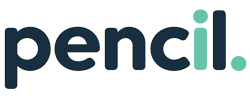Welcome to the Pencil Xero Support Page
To integrate your Xero with Pencil, please follow the steps below.
Go to www.pencilpay.com Click on the LOGIN button top right on the home page
Log in with your Supplier login
On the Left-hand side of the click on the “Integrations” tab
Select the software in which the Supplier has
Click on the Xero integration tile:
Click on “Get Started”.
Log in to your Xero account.
Click Allow Access.
Select your Xero company from the dropdown and confirm terms of use.
Update the Reconciliation Configuration:
Bank Account
Select which bank account you wish funds collected to be transferred to; if you don’t have an account, click on the + sign and add, then go back and refresh the list.Pencil clearing account
This is the account that Pencil will use to auto-reconcile multiple invoice payments that make up a single bank disbursement. This account should be a separate Current Asset account with “BAS excluded” and the “Enable payments to this account” checkbox ticked.Transaction Fee Account
Select which account you wish the Pencil transaction fee to be linked to; if you don’t have an account, click on the + sign and add, then go back and refresh the list.Invoice Line Item Account
If you manually import invoices we will assign these sales invoices to this account; select which account you wish to be linked to; if you don’t have an account, click on the + sign and add, then go back and refresh the list.Branding Themes
Please select which branding themes which you want to allow your customers to pay their invoices directly from your Xero invoices.Custom Payment Service Pay Now Text
Leave this as is, or if you wish to display your own customised text in place of the Pay Now button in your Xero invoices.Click Save to save changes.